Scheduling a Telehealth appointment*
Crystal Run Healthcare, powered by Optum, is committed to your health and safety. That’s why we offer a wide range of Telehealth services, allowing you to access care from the comfort of your home. To get started, follow the scheduling instructions below.
- There are a lot of different ways that you can reach the scheduling tools in MyChart. Established patients can log in and schedule. You can also search for care by specialty. Depending on the service or specialty selected, you may be asked to answer additional questions that aren’t detailed below.
- Virtual visits are not for medical emergencies. If you are experiencing a medical emergency, please use your phone to dial 911 or proceed to the nearest emergency room. If you are not experiencing a medical emergency, please select “no” to proceed with the scheduling questionnaire.
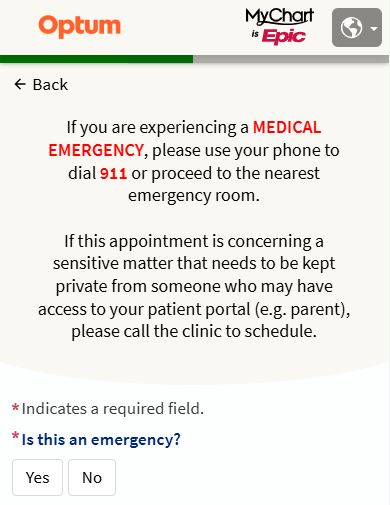
- Have you been seen by this provider or in this specialty in the last three years? Please select “Yes” or “No”. Your response will help MyChart display the appropriate visit reasons.
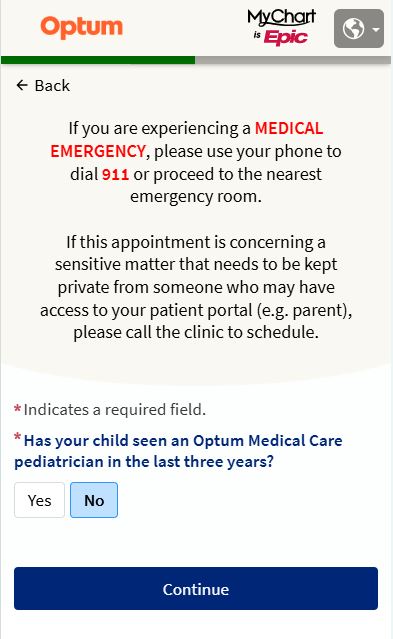
- Please select a visit reason from the options provided. Virtual scheduling is limited to certain visit reasons. If you’re having trouble finding what you need, please explore in-person scheduling options.
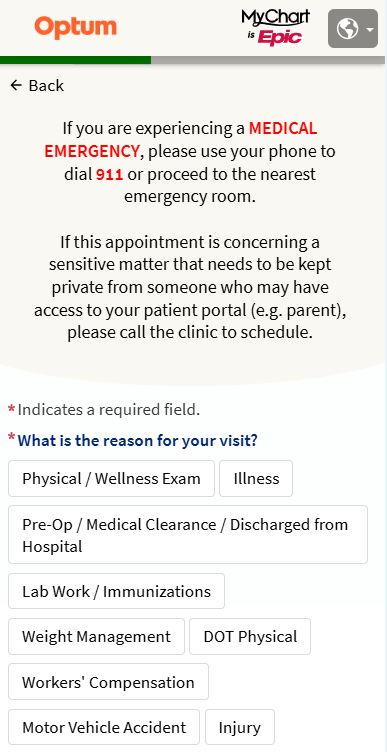
- If you have selected a visit reason that is eligible for a virtual visit, you will be offered an opportunity to choose a virtual or in-person visit. If you would prefer a virtual visit, please select “yes”.
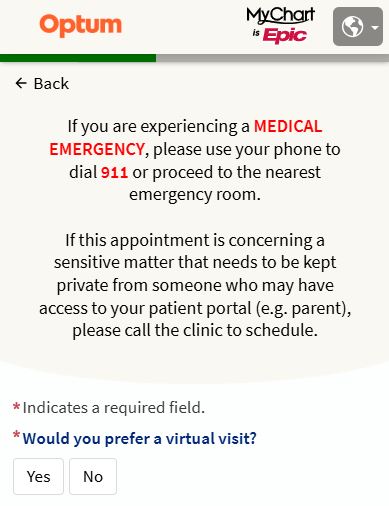
- Please select the “change your location” link. By default, the location will be set as “District of Columbia”.
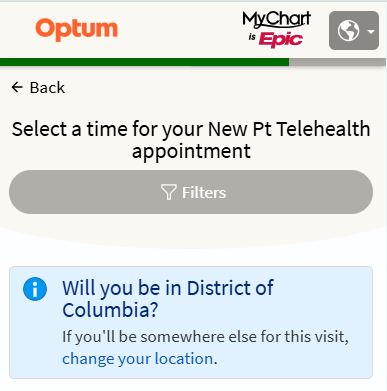
- Using the dropdown, please choose the state where you will be physically located at the time of your appointment. You must be physically located in the same state that your provider is practicing.
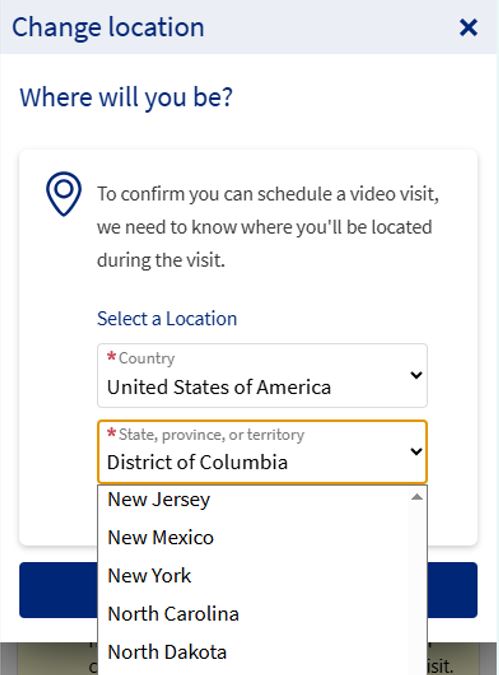
- A list of providers and their availability will now appear towards the bottom of your screen. You will likely need to scroll downward to view all options. You can select an open time slot to proceed. The “Filters” can be used to further refine your virtual visit options.
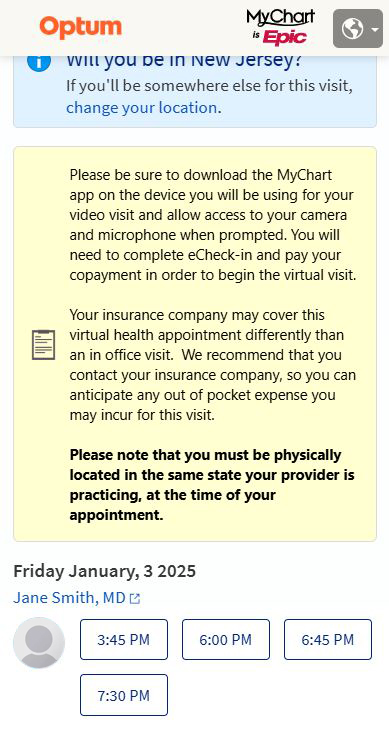
- Once a provider and time slot have been selected, you will be asked to review your appointment details and confirm that everything looks correct. Please be sure to let your provider know what you would like to address during your visit by providing some details in the “comments” text field.
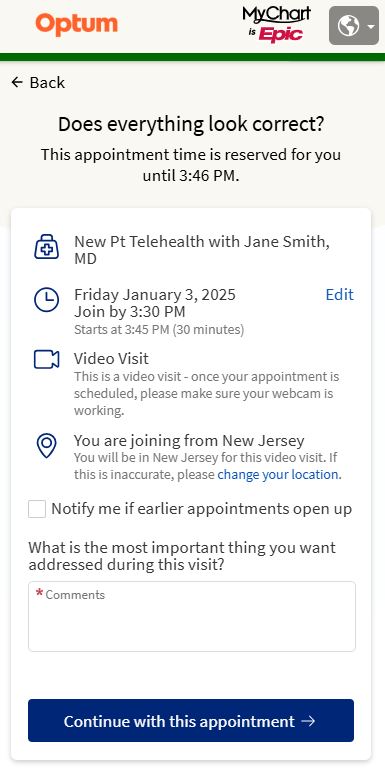
- If you haven’t done so already, you’ll be asked to log in to MyChart or to proceed as a guest. If you don’t have a MyChart account, you can proceed as a guest and enter your personal information. Depending on your selection, the next steps will vary. Please follow the prompts to finalize the scheduling for your virtual visit.
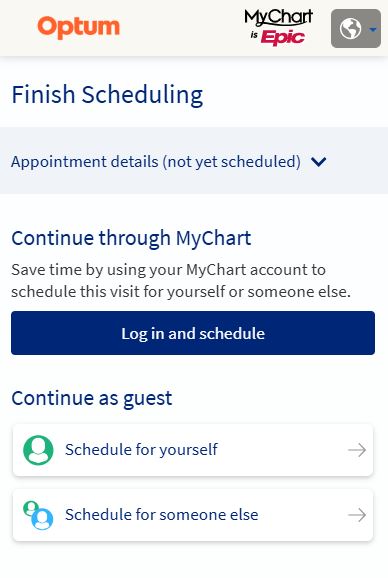
When it’s time for your appointment, please refer to our instructions to help you prepare for your Telehealth visit.
*Please note that you must be physically located in the same state your provider is practicing, at the time of your appointment.

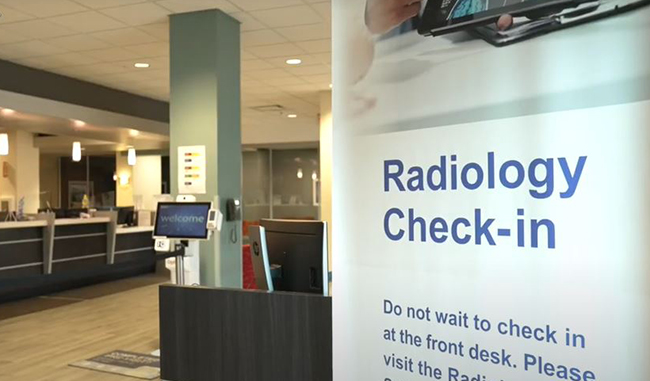 Optum Radiology at Crystal Run Healthcare
Optum Radiology at Crystal Run Healthcare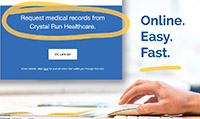 Request medical records online
Request medical records online