Telehealth Instructions
How to Prepare for Your Telehealth Visit*
To ensure a successful Telehealth visit, please make sure you have the following items ready before you begin.
- A fully charged mobile phone, desktop, or laptop computer with a camera that is connected to the internet
- A connection to WiFi if using a mobile phone for optimal experience
- A well-lit room that is quiet and free of distractions
- The MyChart App is downloaded prior to visit if utilizing a mobile phone
- MyChart Account login credentials to access on mobile phone or laptop computer
- A list of your current medications on hand to share with your provider
To start your visit:
- Log into MyChart Web or Mobile app 5-10 minutes prior to your appointment to fill out necessary documentation
- Go to Visits
- Complete the eCheck-In process by filling out Personal Info, Medications, Travel History, and any related questionnaires
- Select "Begin Video Visit", where you will be placed into a virtual waiting room until your provider arrives
*Please note that you must be physically located in the same state your provider is practicing, at the time of your appointment.

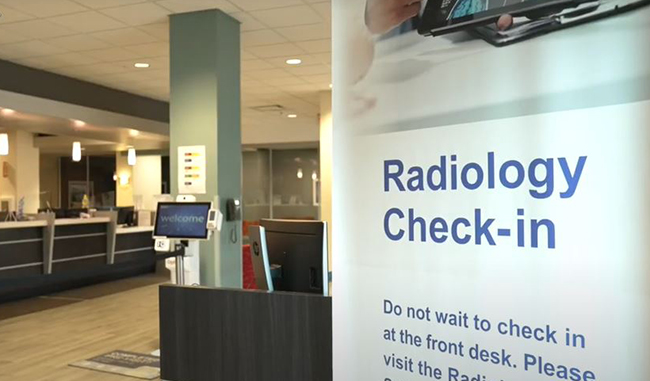 Optum Radiology at Crystal Run Healthcare
Optum Radiology at Crystal Run Healthcare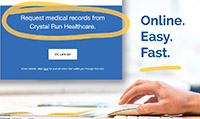 Request medical records online
Request medical records online